MuralPix Wallpaper Changer
MuralPix is easy to use
The only thing you must do to set up MuralPix after installation, is to
tell it where you have your photos. Your photos do not
need to be placed in a single folder; MuralPix can optionally search for
images also in all subfolders of a specified folder and you can specify multiple
folders.
MuralPix is able to guard the contents of selected folders and their
subfolders. Thus, whenever you add, remove or rename photos in your archive,
MuralPix will detect this and will update own image list automatically.
Frame around images
As you probably know, not every photo is suitable for a full-screen wallpaper.
Some photos with sharp objects and high contrast may visually "hide" the icons
on desktop. It is also not pleasant to see an icon over somebody's face.
As a solution, MuralPix offers a possibility to make a frame around the image.
Not only that the frame provides a space for most icons, but you may be
surprised how the frame can enhance the appearance of the photo! Even a
stillborn photo may look great when it is put in a frame and any photo in a
frame is suitable for a wallpaper.
The frame color is calculated so that it corresponds to overall image color
tone.
Automatic clipping and scaling
Sometimes the image does not have the same aspect ratio as screen, which
in full screen mode might result in small horizontal or vertical stripes
around the image. MuralPix can optionally adapt the image by slight
stretching or clipping so that the image covers the whole screen.
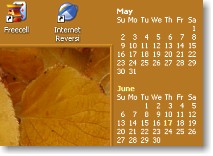
Calendar
A calendar can be painted automatically to the wallpaper. In the Settings you
can specify its placement, font, number of months etc. The current day can be
higlighted. Combined with your photos, you will get an endless calendar with
a new image for every day in a year.
Text under icons
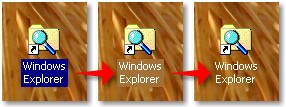
In Windows till version 2000 the text under icons is underlaid by a rectangle
with the background color. This color is often not in tune with the color tones
in the image. MuralPix enables to automatically set the background color to
a color corresponding to the tone of the image. But not only this. It can also make the text background transparent,
so you do not see the ugly rectangles at all.
Automatic selection of images
By default, MuralPix makes a random selection of an image for wallpaper.
But it also records info about usage of each image, and thus it is
assured that every image will be used; it cannot happen that
one image will accidentally be displayed often, while another one never.
Optionally, MuralPix can prefer new images in the selection. This option is
useful when you are often adding new images to your archive, for example
copying them to your PC from a digital camera. After you add the images,
MuralPix automatically adds them to own list and prefers them for
next wallapers, so you see the newest images on your desktop.
Another option is to prefer images by season, so for example in winter will
be preferably displayed images from winter. This option is useful in case
you have enough images for every season in your archive.
In the program settings you can specify criteria the images must conform with,
in order to be used as wallpaper. For example you can set a minimum size for
an image to exclude too small images from the list.
Further, you can exclude some of the images manually, in the MuralPix Manager
Browser, or directly in MuralPix Agent menu (using the "Do not show again"
menu item).
Exchange period
You can set various exchange periods:
- after midnight
- after PC restart
- every whole hour
- every whole half an hour
- every whole quarter of an hour
- every specified amount of minutes
Enabling/disabling MuralPix
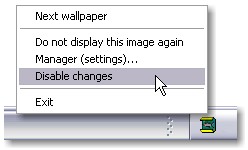
MuralPix agent is a small program running in the system. Normally it does not
occupy much memory and takes only a negligible time of your processor (it sleeps
more than 99% of CPU time). However, during the wallpaper exchange, for
a short time it needs more memory and more CPU time. Under normal
circumstances you even do not notice this, but in certain situations it may
matter, for example when you are burning a CD-ROM in a high speed, or recording
a movie.
You can always enable/disable the MuralPix agent manually, simply by two mouse
clicks, using the pop-up menu of MuralPix agent.
But you can also tell MuralPix to disable itself automatically, if some of the programs, listed in
MuralPix configuration, is running.
|

